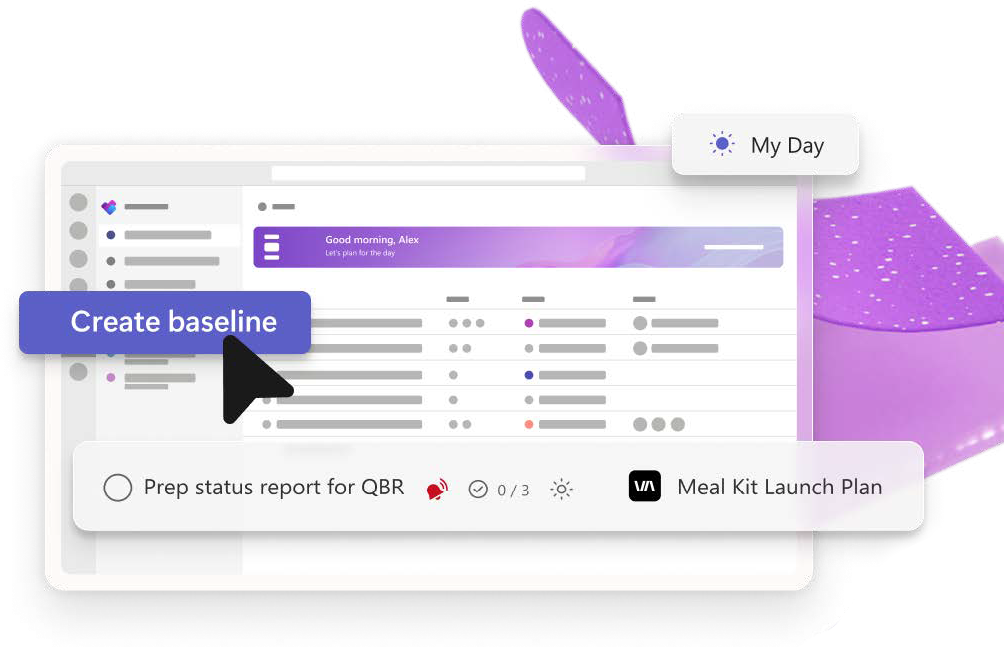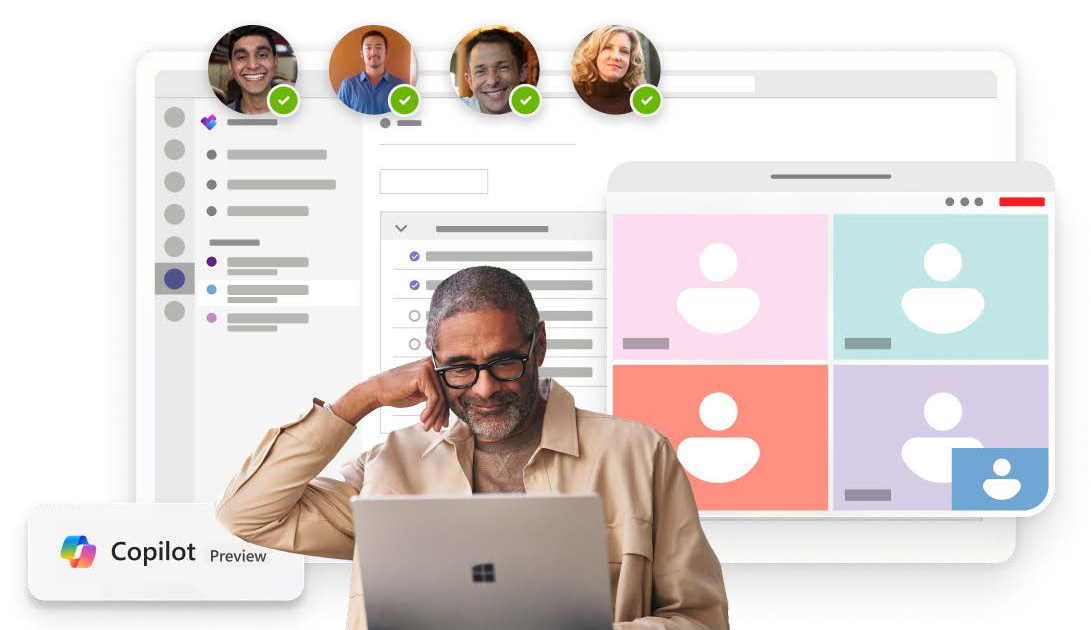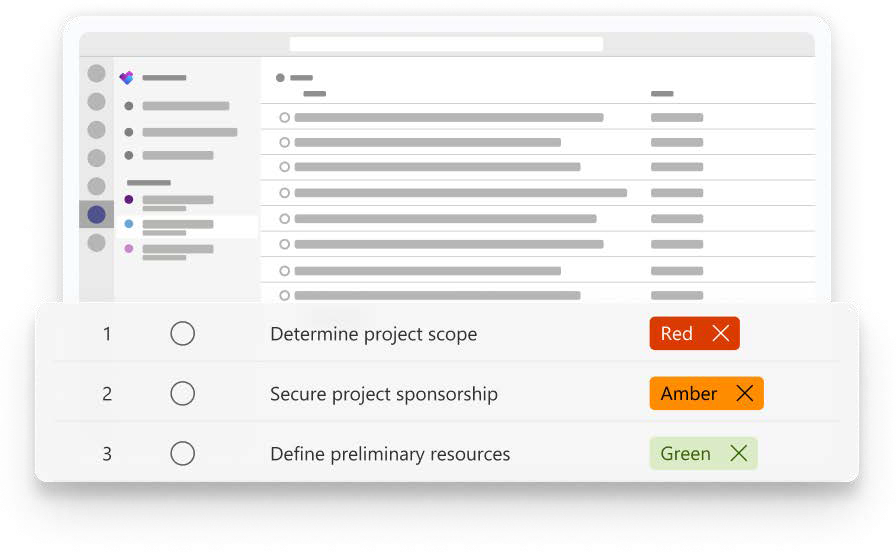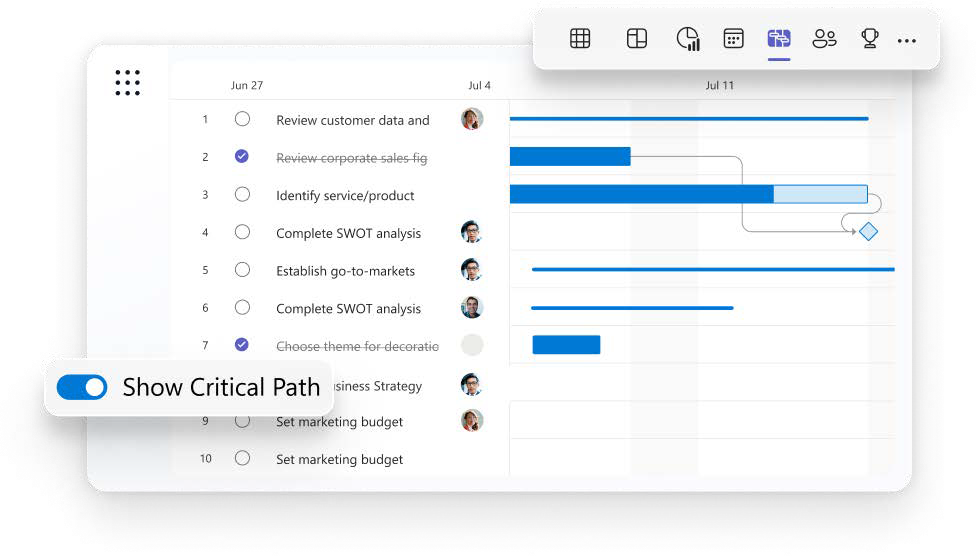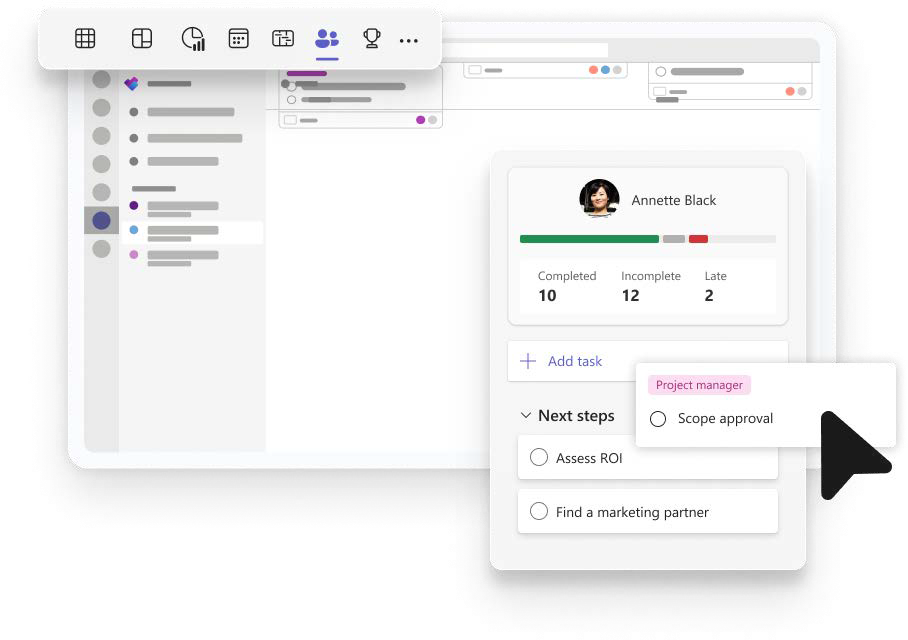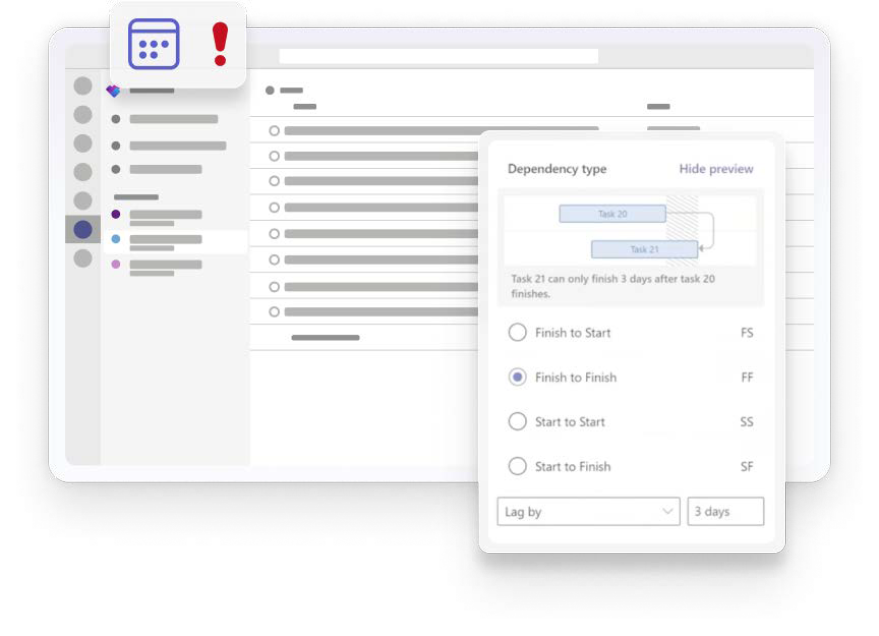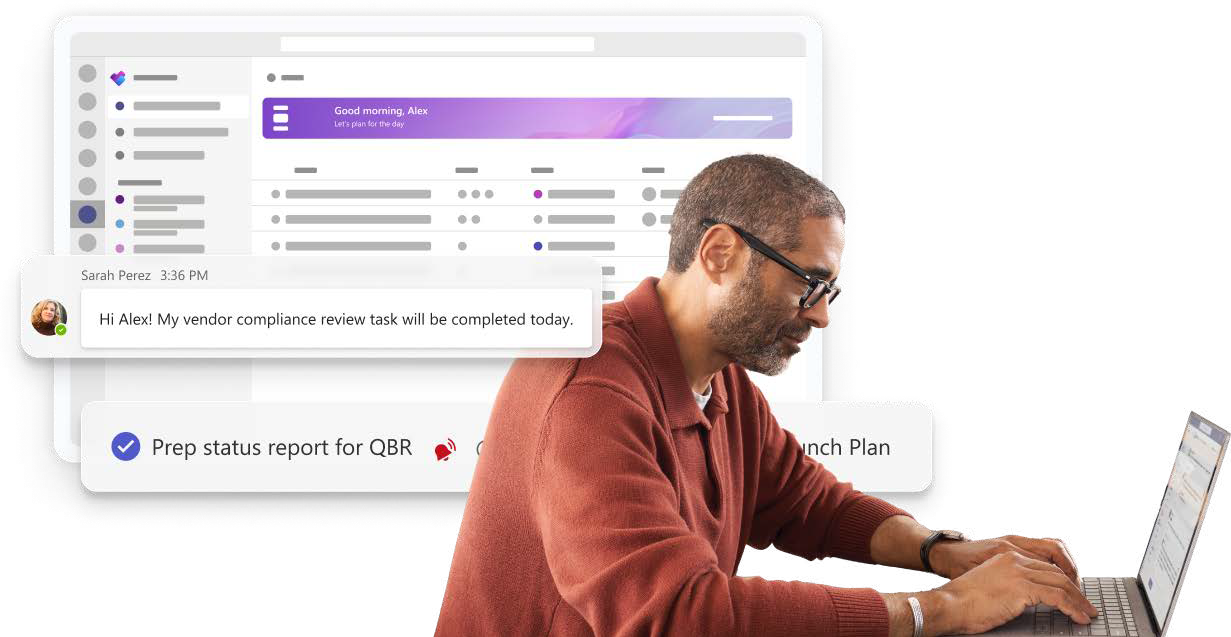8:30 AM
Alex starts his morning by checking My Day in Planner for a single view into what he needs to accomplish today. He sees a task assignment tied to the Meal Kit Launch Plan he’s leading: “Prep status report for cross-org Quarterly Business Review (QBR) next week.”
At the beginning of the launch project, Alex established a project baseline and received stakeholder approval. Timelines are running one week behind, so Alex will explore options to get back on track.