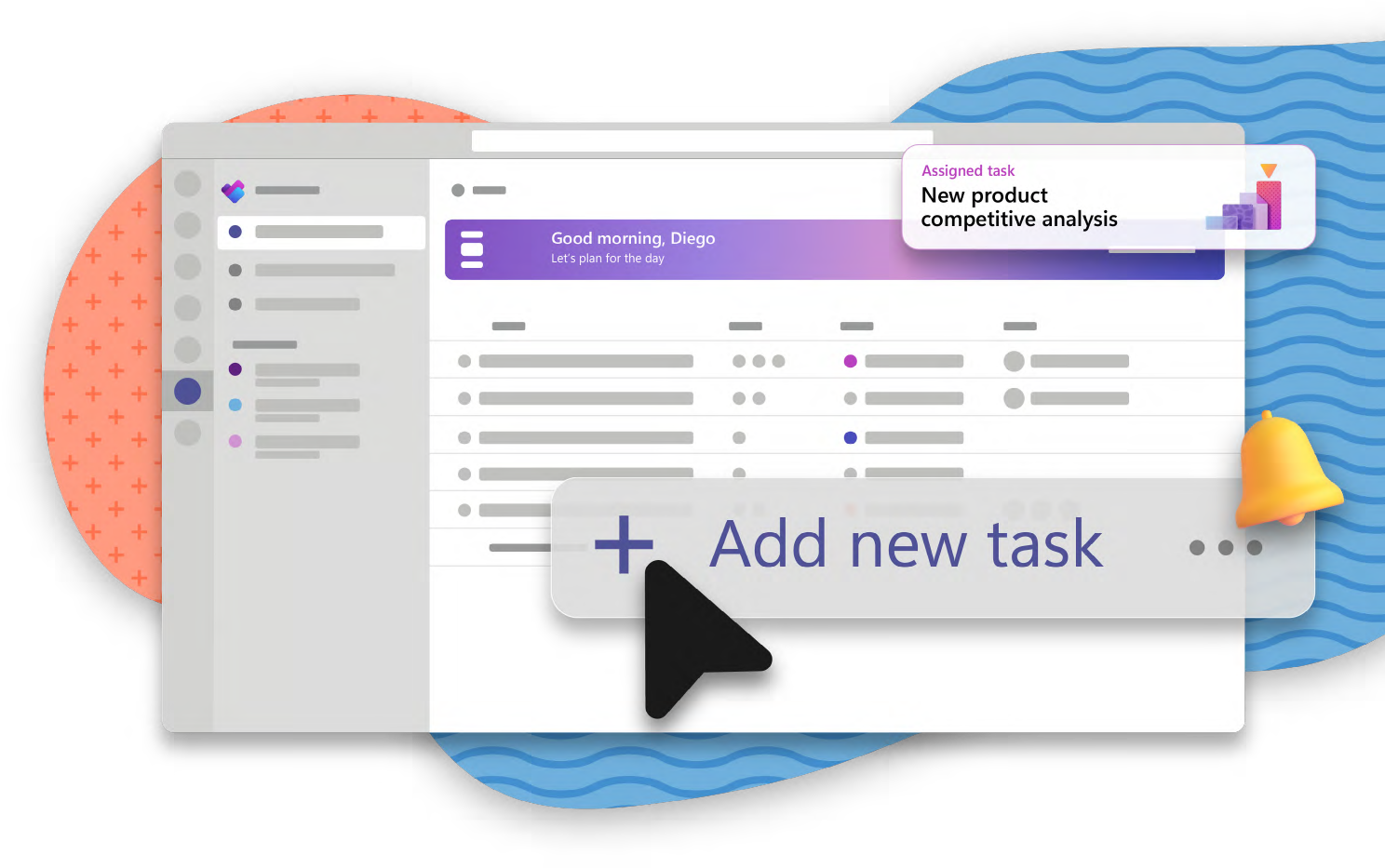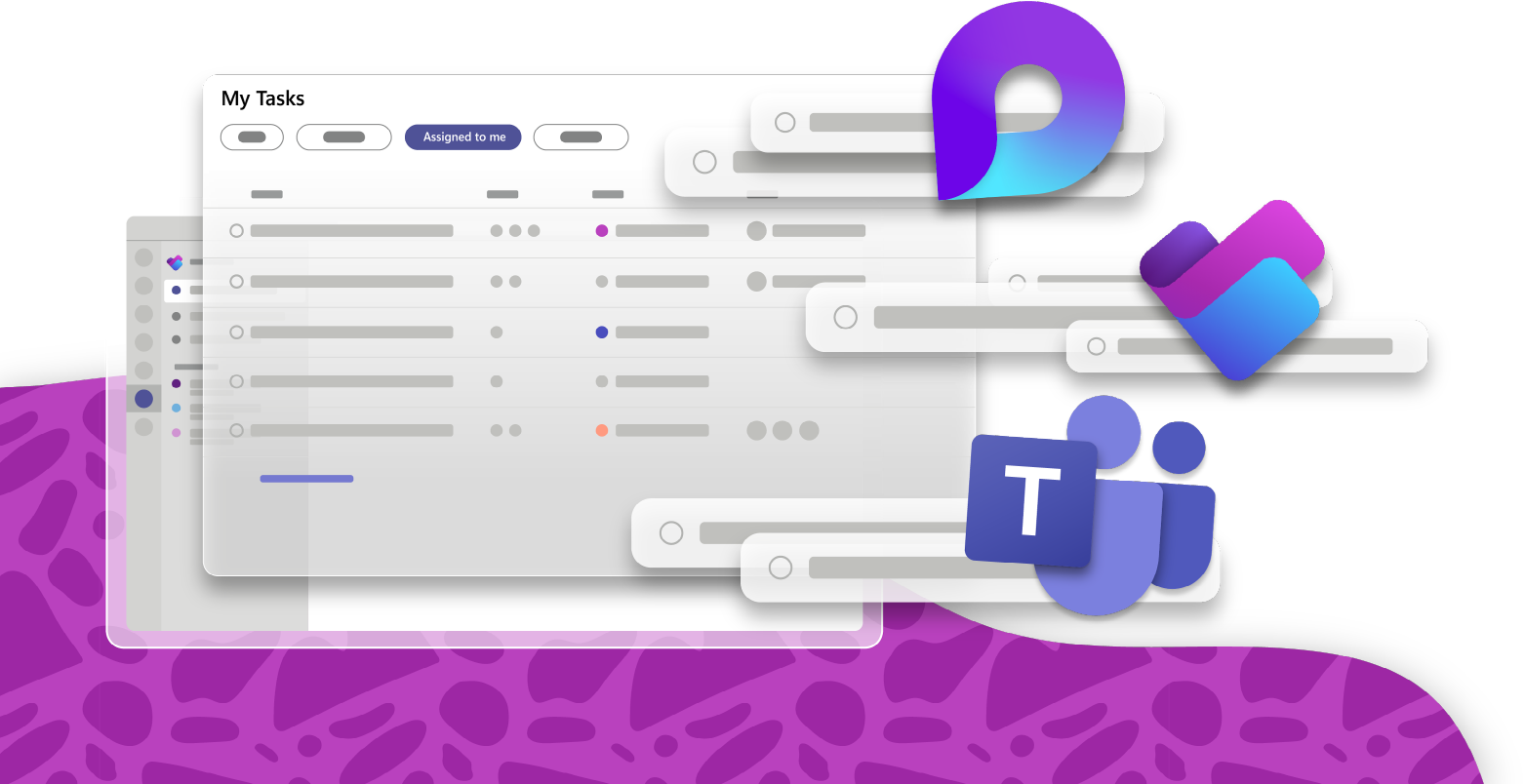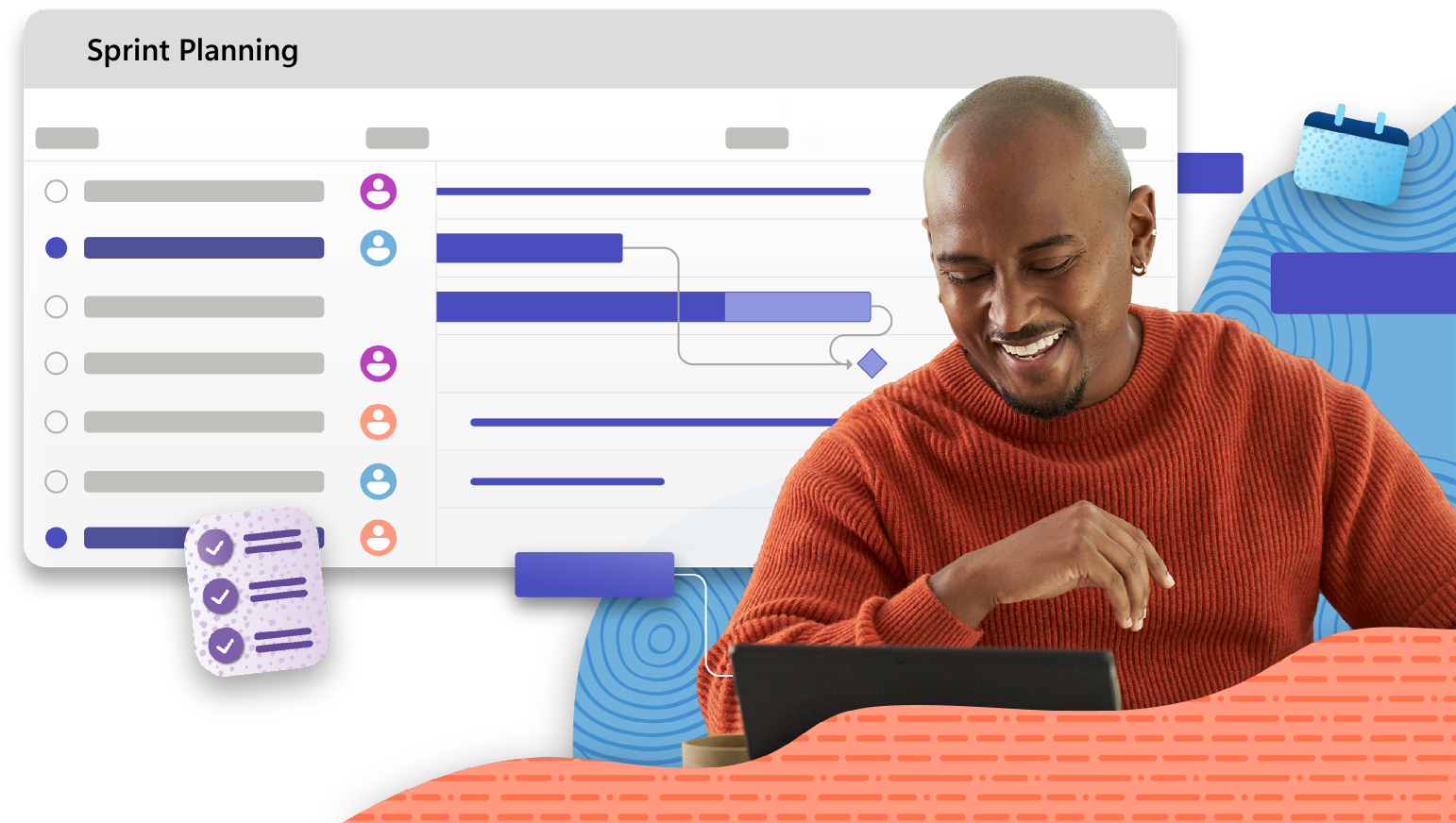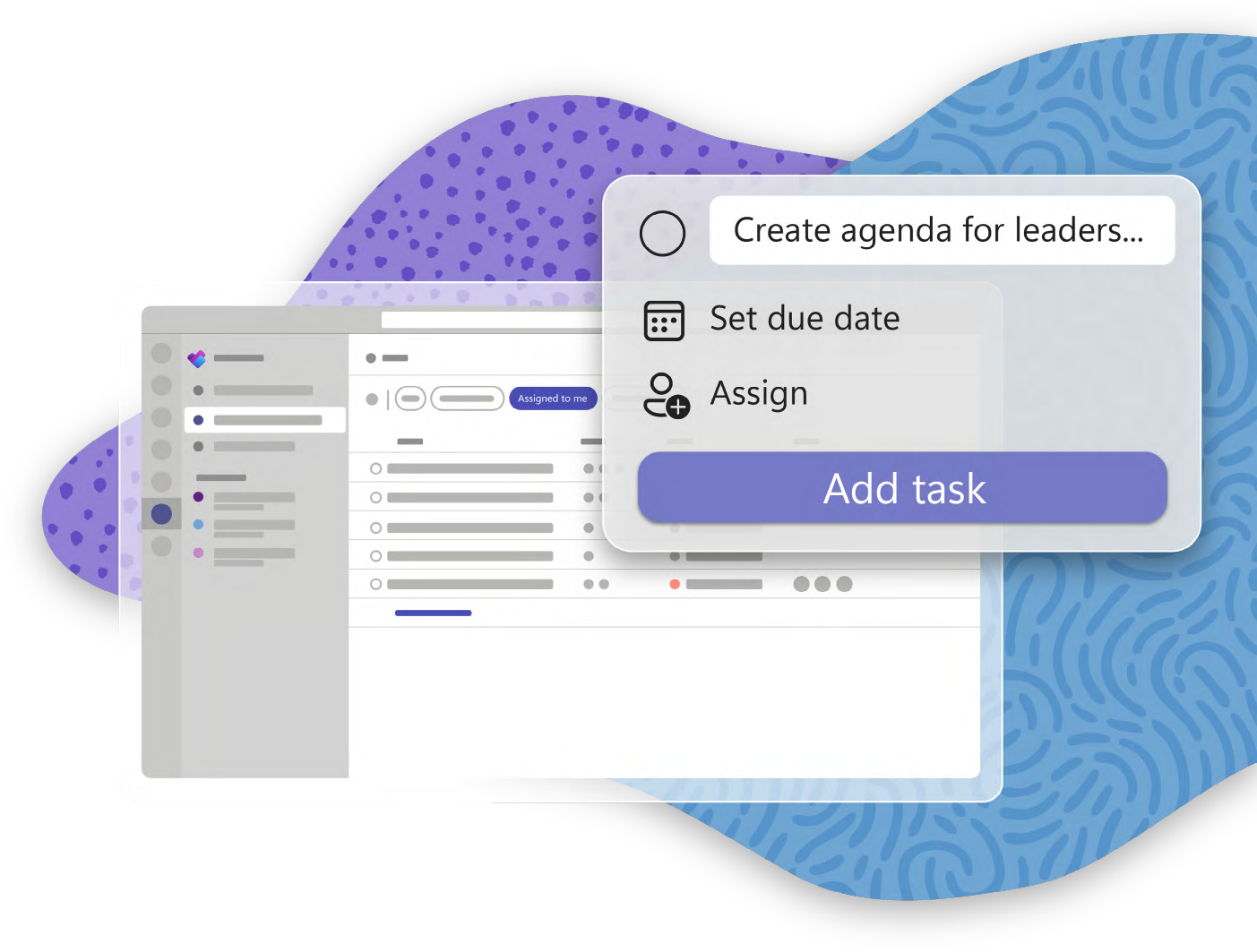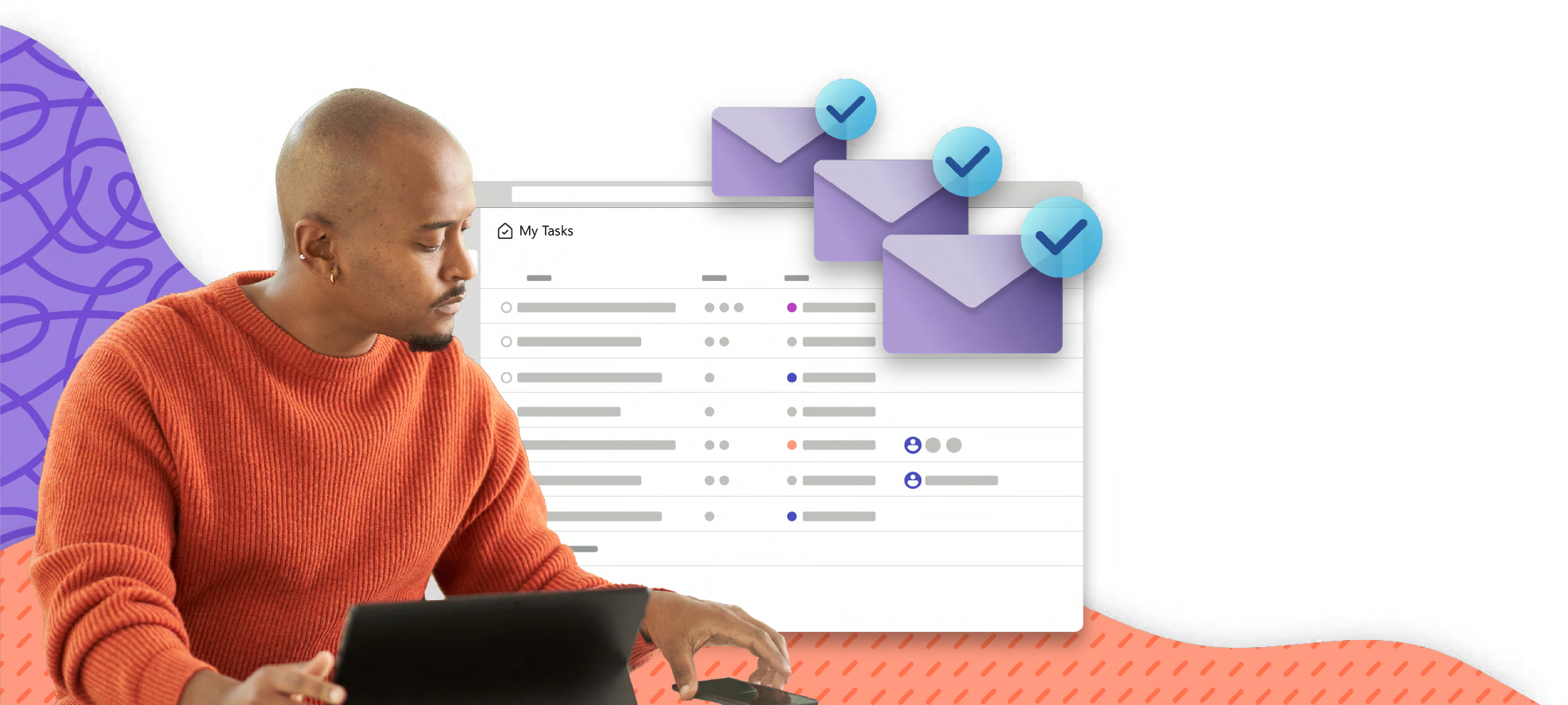8:30 AM
Diego starts by checking the My Day view in Planner for a quick view of everything he needs to get done today. He sees a new task from his manager, "New product competitive analysis," marked urgent. To complete it, Diego first needs to perform market research—right after the weekly staff meeting. Diego adds a new task to address this later.