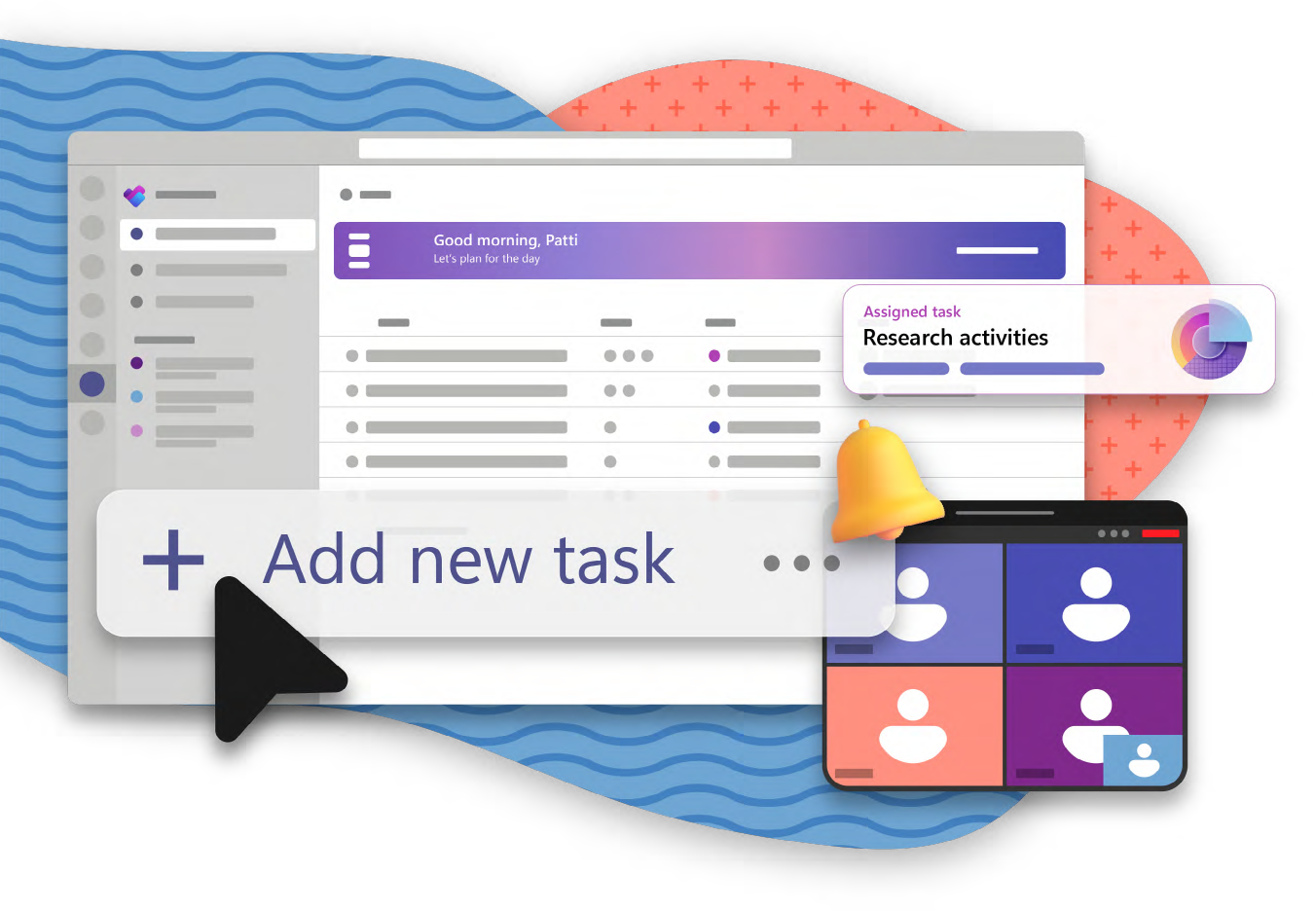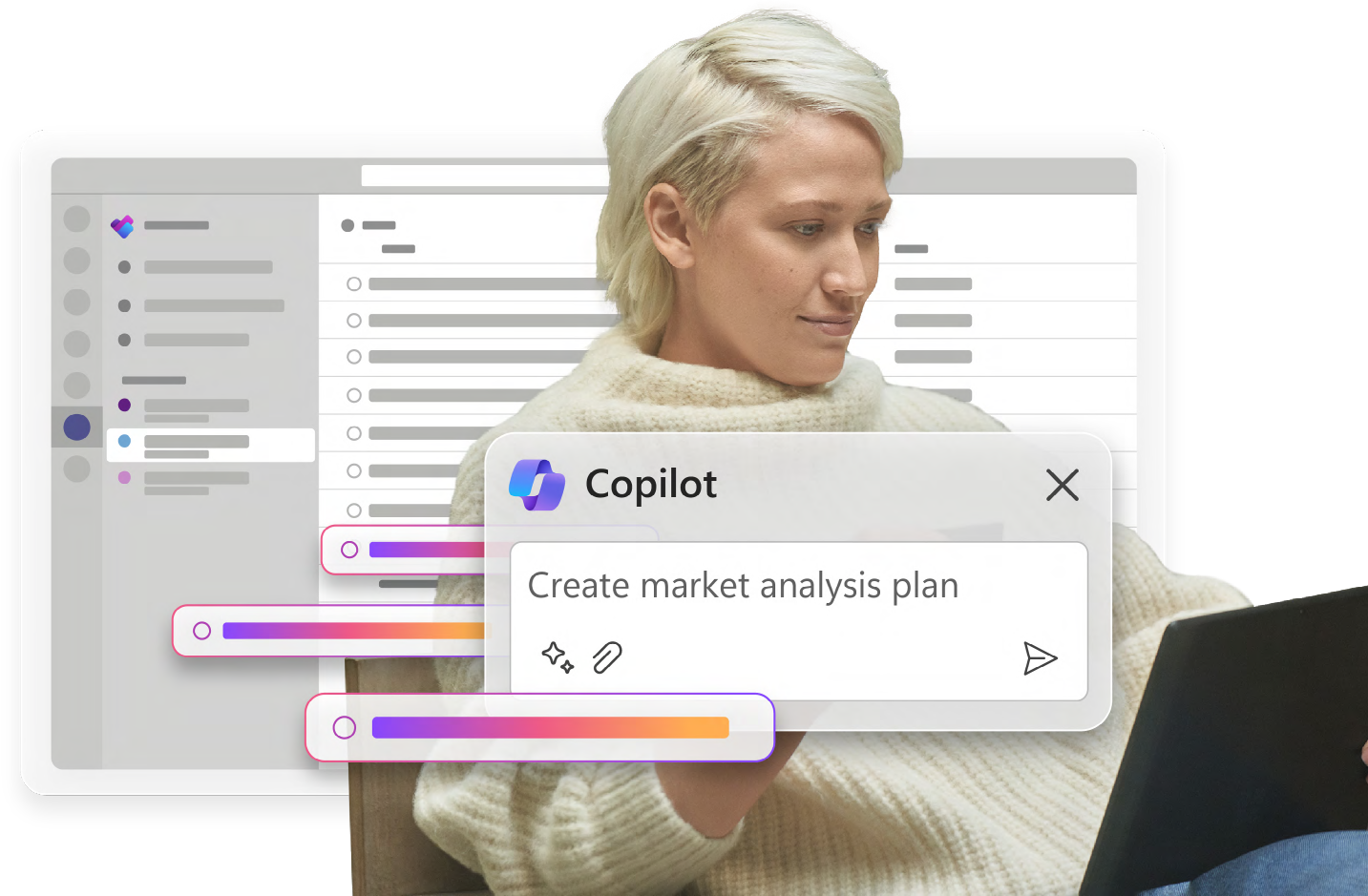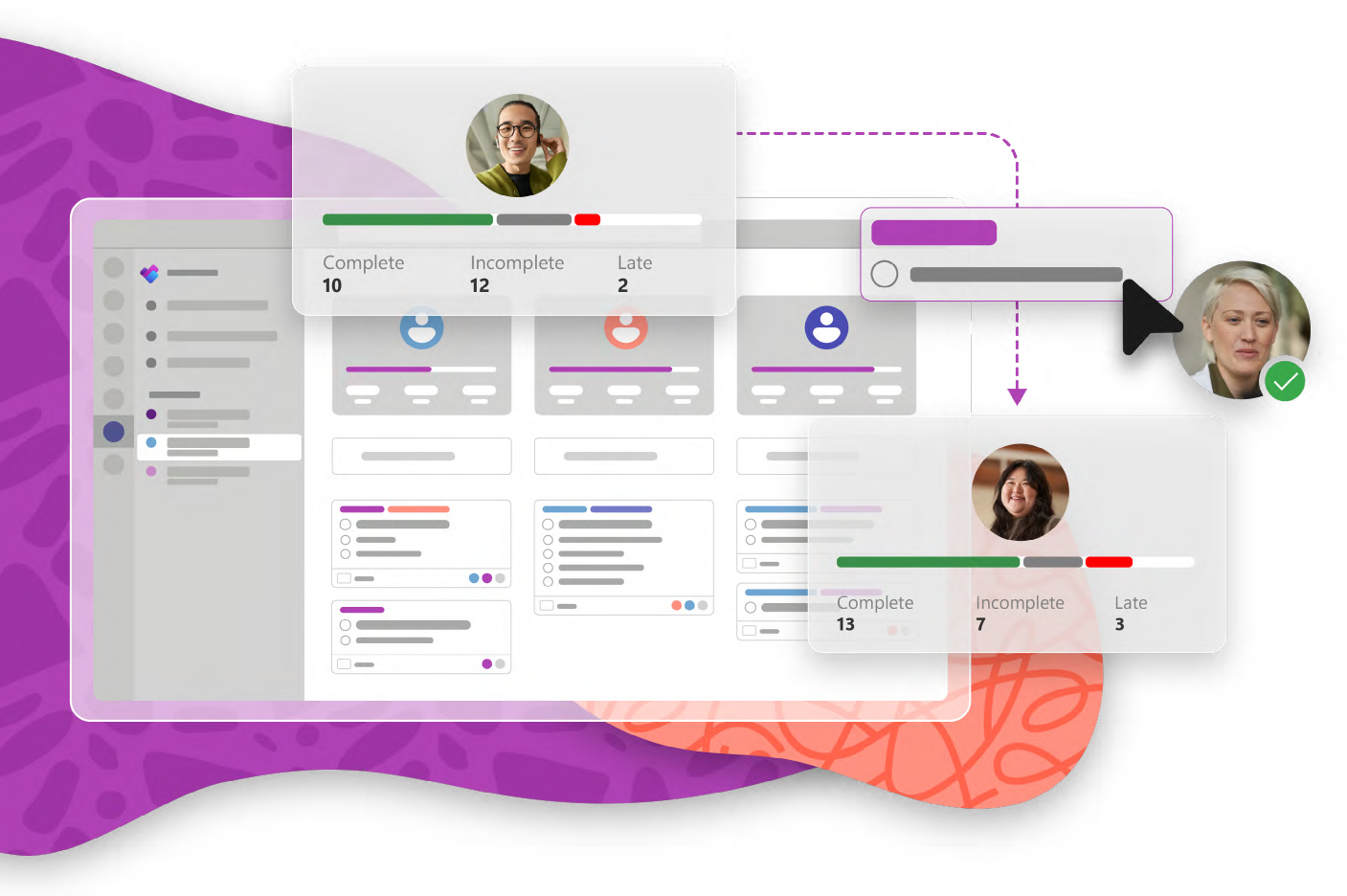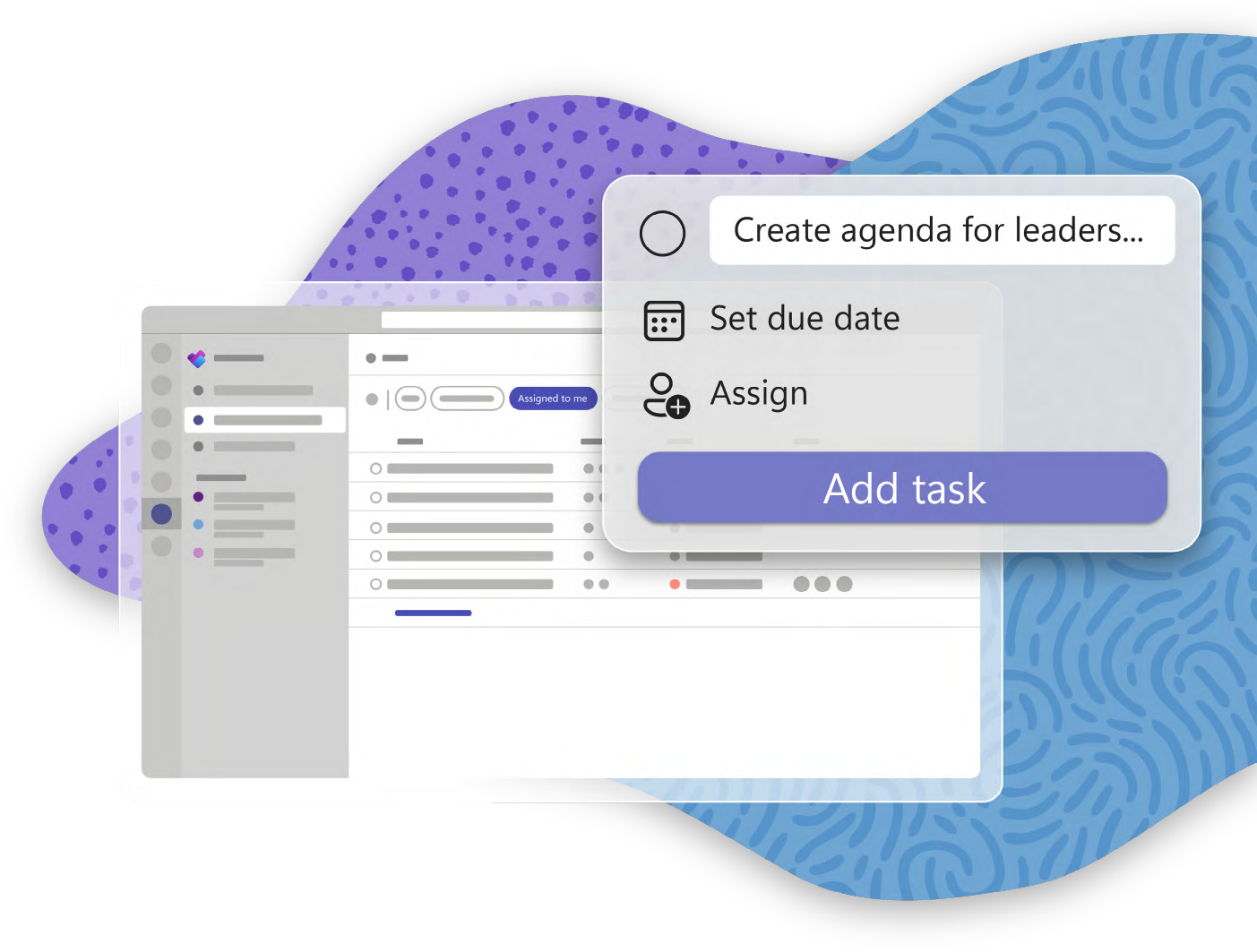8:30 AM
Patti starts her day as the host of her division’s weekly meeting on Microsoft Teams. She’s excited to kick off a strategic market analysis.
During the meeting, the team suggests several research activities that Patti will lead. From the My Day view in Planner, she selects Add new task to track and manage the research.